For the vast majority of people, serial numbers are incomprehensible numbers and letters that don’t really mean much. They’re in small font on the back of your phone and you don’t really pay them much attention. Until now. Serial numbers are actually much more interesting than it first appear. The saying don’t judge a book by its cover could also be converted to don’t judge a serial by its number. The information they can tell you about your device is revealing, from exactly when it was made to what machine and factory it was made in. Here’s how to find out all that about your iPhone and much more.
Locating your serial number
1. Open Settings.
2. Tap General.
3. Tap ‘About’.
4. Scroll down until you see your serial number.
Once you’ve got your serial number, it’s time to understand it.
via Cult of Mac:
Serial number are presented in the form AABCCDDDEEF, and this is what those letters represent:
- AA = Factory and machine ID
- B = Year manufactured (this is simplified to the final digit, which means 0 = 2010; 1 = 2011; etc.)
- CC = Week of production
- DDD = Unique identifier (not the same thing as the Unique Device Identifier, or UDID)
- EE = Model and color of device
- F = Storage capacity of the device (S = 16GB; T = 32GB)
So if your serial number was 79049XXXA4S, the first to number would indicate it was assembled in factory 79 — presumably a Foxconn factory, which assembles all of Apple’s iPhones — in 2010 during week 49. A4 means it’s a black iPhone 4, while the S suggests it packs 16GB of storage.
This is certainly very revealing information, so if you have a problem with it that number alone should allow you to trace it right back to the batch and time it was made, allowing Apple to see if other iPhones made at a similar location and time also had problems.
It’s worth noting however that this method only works for certain iPhones, which are listed below:
VR0 (iPhone 2G Silver 4GB)
WH8 (iPhone 2G Silver 8GB)
0KH (iPhone 2G Silver 16GB)
Y7H (iPhone 3G Black 8GB)
Y7K (iPhone 3G Black 16GB)
3NP (iPhone 3GS Black 16GB)
3NR (iPhone 3GS Black 32GB)
3NQ (iPhone 3Gs White 16GB)
3NS (iPhone 3Gs White 32GB)
A4S (iPhone 4 Black 16GB)
A4T (iPhone 4 Black 32GB)
If your iPhone isn’t on that list, you can probably figure out some of the information about it, but not all of it as things like factory IDs and machine IDs would probably be different.
While on the topic of serial numbers, it’s also worth remembering that because of the amount of detail you can glean from it, it’s not really a good idea to throw it around on the web, especially if it’s as easy to figure out as an iPhone. Keep your serial number to yourself if you can, as it’s sort of the equivalent of a card number or phone number and something you don’t want to get into the wrong hands.



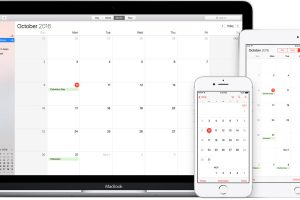

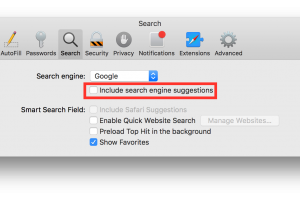
Add Comment