When your Mac’s USB ports aren’t detecting your devices this can become a very big problem – thumb drives, external hard drives and optical drives are all unusable among many other devices.
There are a few ways to repair this problem and hopefully they’ll work for you so you don’t have to ship your Mac off to be taken apart.
Firmware
Sometimes our Mac’s are not set to auto-update or they may skip one or two updates which can result in USB port failure. Simply navigate up to the Apple icon at the top left of your computer screen and go ahead and check for any software updates. After doing so plug your device into the USB port and see if the problem was resolved. You may want to restart after updating for a clean slate.
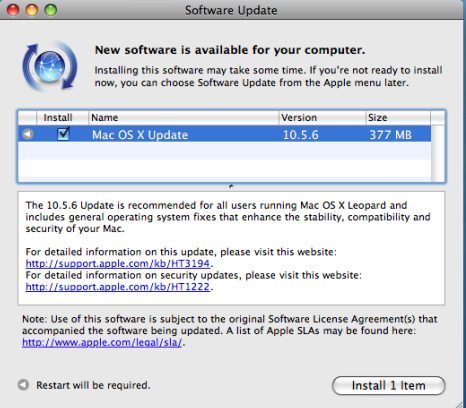
Complete shut-down
On occasion a Mac can just be tired – as silly as it may sound – and needs a fresh start much like a speed nap for us so a nice reboot will do the trick. Start by shutting off the Mac then unplug any devices that are connected to the Mac whether they are working or not. Now unplug the power supply from both the Mac and the wall socket and just let your Mac chill for about five or so minutes.
Once your Mac has had a decent amount of time to rest go ahead and plug your power supply back in – but any devices that plug into the USB port i.e. a mouse don’t connect just yet – even if that port and device was working previously. Once the Mac is running and all start-up applications are done loading go ahead and connect any devices into the unresponsive USB ports and see if this fixed your problem.
Resetting the PRAM
When ports and other Mac components tend to be glitchy or unresponsive we need to reset the chips that are basically in charge of these actions. The PRAM (Parameter Random Access Memory) is one in which we will reset. To do this we want to shut the Mac down and position our fingers on the Command + Options + P + R keys. Now restart you Mac and hold these keys down as the Mac starts-up. When this is done your Mac will restart again on its own and once you hear the start-up chime a second time go ahead and let go of the keys. Once the Mac is loaded and running check the USB ports and see if they are working properly.
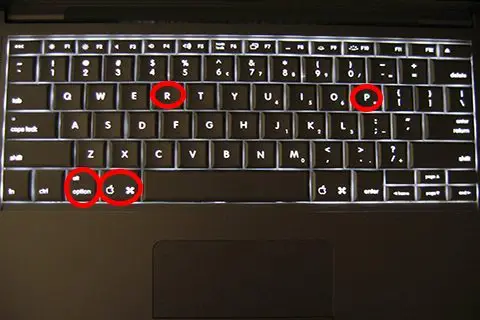
Resetting the SMC
Start by ensuring that no applications are running and if they are go ahead shut them down. Now put your Mac to sleep then wake it back up. Next restart your Mac and once it has completely restarted and running again you need to turn right around and shut it down.
Now while it’s shut down unplug the power supply from your Mac and from the wall socket and remove the battery from the Mac. Reinsert the battery and turn your Mac back on. Once everything is running and loaded up go ahead and test your USB ports again.
If all of the above fail then you’ll need to consult an Apple technician and more than likely you’ll be advised to have your Mac repaired which means sending it off. We all hate going without our beloved Macs so hopefully one of these methods solved your issues so you can avoid your computer being taken apart and even restored to its default state.





Brilliant worked first time i tried your recommendation.
Thank you!
One USB port on my 2012 Mac Book Pro was unresponsive after a software upgrade. The PRAM reset did the trick. Everything is working again. Thanks !!