While there’s no shortage of Mac apps, there’s still some programs that are only available on Windows, and some games that are only released for the Windows platform.
If there’s a piece of Windows software that you always wished was available for Mac, then there’s a number of third party compatibility layers that let you run Windows software on your Mac. Since you’re running the Windows software directly on macOS, you don’t need to install the Windows operating system, which means you don’t need to invest in a Windows license.
Wine is one of the most well-known compatibility layers. Although there are official builds of Wine available, these don’t provide the best introduction to the tool, as many lack a user-friendly graphical interface.
When you’re getting started with Wine, it typically makes sense to use a third party tool, so in this tutorial I’ll be showing you how to run Windows apps, games and software on your Mac, using WineBottler.
What can I run on Wine?
Wine is easier to setup than a dedicated Windows virtual machine (VM), and will take up less space on your hard drive compared to a VM.
The downside is that you’re far more likely to encounter issues when trying to run Windows software on Wine, compared to running it on a virtual machine. It’s not all that unusual to encounter Windows apps that simply won’t run on Wine, or to discover bugs in the applications that do run. To get an idea of the kind of applications that are likely to run on Wine (and associated tools like WineBottler) check out the Wine Application Database.
If there’s a list of Windows programs that you want to run on your Mac, then it may be worth investing the time and effort into setting up a Windows VM, as you’re going to have greater success running Windows software on a VM in the long run. However, if you want a (relatively) quick and (relatively) easy way of running some Windows software on macOS, then you may want to give Wine a whirl.
Installing WineBottler
- Head over to the WineBottler website and download the latest stable release that’s available for your version of macOS.
- Once the .dmg file has downloaded, launch it and follow the onscreen instructions to install.
- In the subsequent popup, drag both Wine and WineBottler to your ‘Applications’ folder.
- Head over to your ‘Applications’ folder and launch WineBottler.
You’re now ready to start installing Windows applications!
How to install Windows apps
The first time you try to launch WineBottler, you may encounter a warning that macOS can’t launch applications from an unidentified developer. If this happens, then:
- Select the ‘Apple’ logo in your Mac’s menu bar.
- Navigate to ‘System Preferences… > Security & Privacy.’
- Click the padlock icon in the bottom-left corner and enter your password when prompted.
- Select the ‘Open anyway’ button.
- Navigate back to the ‘Applications’ folder and re-launch WineBottler; this time it should launch without any problems.
The main WineBottler screen displays all the Windows applications you can install.
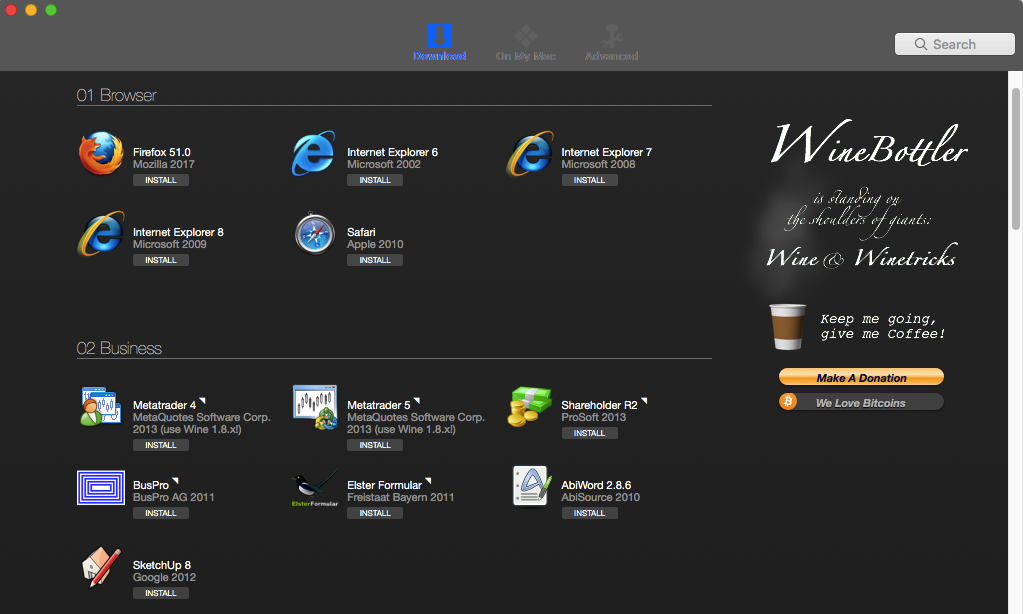
Note that even if some of these applications are already installed on your Mac, WineBottler lets you install the Windows versions of these applications. For example, if you install the Windows version of Steam then you’ll be able to download Steam games that were only released for the Windows platform.
To install an application from this list:
- Select its accompanying ‘Install’ button.
- Specify where you want to save this application.
- Change this application’s name, if required.
- Click ‘Save.’
WineBottler will now download, install and configure this application for you.
Once your application is installed, you’ll be able to launch it as normal – the Windows app will even have its own icon in the Dock, exactly like a regular macOS application.
You can review all the Windows applications you’ve installed on your Mac, via WineBottler’s ‘On My Mac’ tab. You can also uninstall any of your Windows applications from this tab, by selecting its corresponding ‘Remove’ button.
Install even more Windows applications
WineBottler doesn’t provide a comprehensive list of every single Windows application ever created.
To run a Windows app that doesn’t appear in the main WineBottler window:
- Perform an Internet search for the application in question.
- Download the app as an .exe file.
- Navigate to the application you just downloaded, Control-click it and select ‘Open With > Wine.’
At this point, you can either:
- Run directly. Your Mac will execute the .exe file directly, using Wine. For most applications, this method should be sufficient.
- Convert to simple OS X Application bundle with WineBottler. If you’re struggling to run a particular application directly, then you may need to perform a conversion. ‘Convert to simple OS X…’ launches WineBottler’s ‘Advanced’ screen, where you can prepare the .exe file ready to install in .app format. Note that this option can sometimes require you to configure the application using various third-party libraries and runtime arguments. If you’re unsure, then you may be able to get some more information by performing an Internet search for the application in question, followed by “WineBottler.”


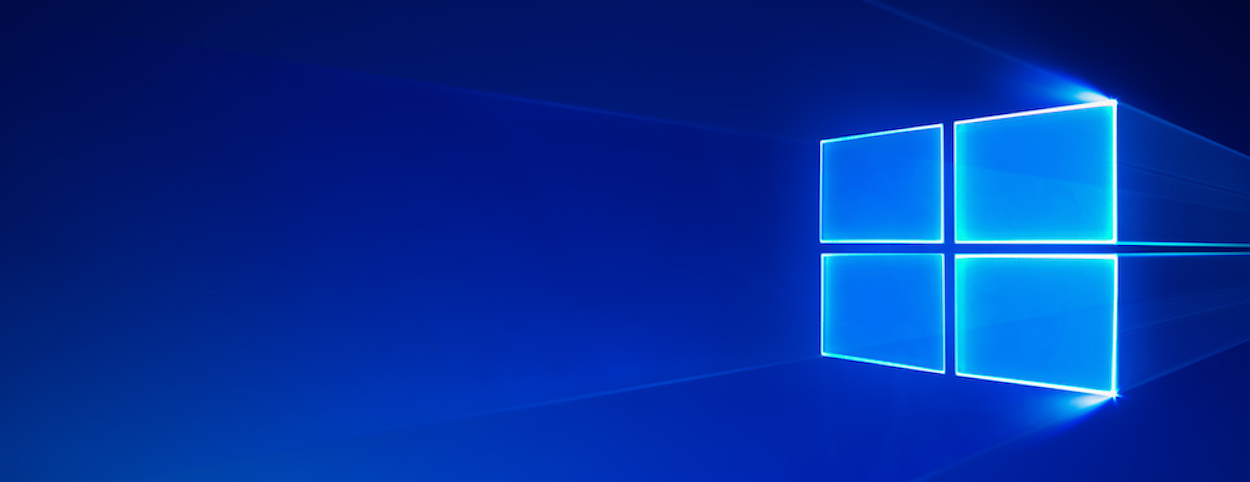



Add Comment