Increasingly films and TV shows are becoming available on streaming services shortly after release, but contrastingly it’s becoming more difficult to obtain digital copies of older films and indie productions. In many cases the only option is to purchase a DVD and make a copy for yourself.
However there are many downsides to owning a physical copy, DVDs get scratched, broken, and depending on the size of your collection can take up a lot of space. That’s why it’s always a good idea to make a digital copy that you can store safely on your hard drive.
If you’ve tried ripping an encrypted DVD using Handbrake or similar app you may have encountered a “no valid source found” error. This is because many DVDs are now protected by DRM (Digital Rights Management) software, which encrypts the disc and can stop some ripping apps, like Handbrake, from creating a digital copy. DRM helps protect the industry against online piracy, but in the process makes it harder for you to watch your films on mobile devices or archive your collection.
Here are two methods that enable you to bypass DRM protection and rip encrypted DVDs:
Using Handbrake
Handbrake, the transcoding application discussed above, uses the VLC Media Player’s “libraries” to read your DVDs files. The library used to decode encrypted DVDs is called “libdvdcss.” In a VLC update a few years ago, this specific library was removed from the application. This means you’ll have to download libdvdcss separately and reinstall it on your Mac for Handbrake to successfully rip a DVD.
Before anything, you’ll need to download the latest builds of VLC Media Player and Handbrake (both free apps) Be sure to download the build appropriate for your version of OS X. You’ll also need Homebrew, a Terminal add-on that will allow you to install the latest version of libdvdcss.
1. Go to http://brew.sh select and copy the text beneath “Install Homebrew”, which is also available below:
/usr/bin/ruby -e "$(curl -fsSL https://raw.githubusercontent.com/Homebrew/install/master/install)"
2. Open Terminal. You can find it in Applications > Utilities using Finder or Spotlight. Use Command-V or right click > Paste to paste the command. Your Terminal will look like this:

Press Enter. Lots of command lines will scroll past the screen. When the text stops scrolling and says, “Press RETURN to continue or any other key to abort,” so press Enter again.

3. Terminal will then prompt you to enter your admin password (Don’t worry if what you’re typing doesn’t show up in the window—it’s a security feature to protect your password) When you’re done, press Enter again. Lots of text will scroll past the screen indicating the download and installation progress of Homebrew. When it’s done, Terminal will say, “Installation successful!”

4. Then you need to install libdvdcss by typing the following command into Terminal:
brew install libdvdcss
The download shouldn’t take more than a few seconds. When it’s done, a little beer emoji will appear on the left hand side of the command lines.

With the libdvdcss library installed and ready, Handbrake is now ready to make copies of your encrypted DVDs.
Using a Third Party Application instead of the Terminal
Although downloading libdvdcss does allow Handbrake to bypass DRM protection, you do need to be comfortable using the Terminal. The Handbrake interface also has lots of customization options, which can be intimidating if you’re not familiar with them. For a simpler process you may prefer to use a third party app like RipIt and MakeMKV.
RipIt
With RipIt you only have two options to choose from. You can ’Rip,’ which recreates the full set of files (foreign language tracks, subtitles, DVD extras) in a format readable on the Mac DVD Player; or you can choose “Compress,’ which creates a smaller file thats playable on iPad, iPhone, and Apple TV. Compressing results in a smaller file sizebut loses many of the extra DVD features you may want. The free trial of RipIt (available here) makes all its features (including decryption) available, but restricts the number of DVDs you can rip to 10. After that, you’ll need to buy a product license for $24.95.
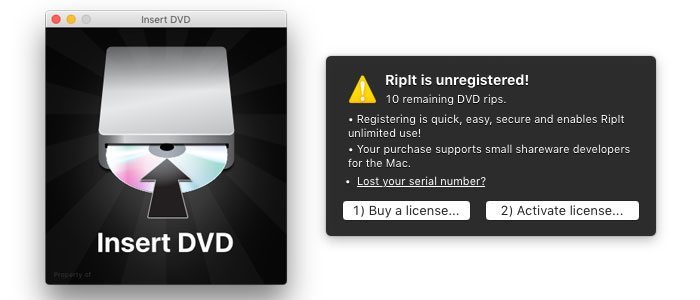
MakeMKV
MakeMKV’s key selling point is that it can decrypt and convert disc files quickly while preserving all metadata, such as chapter markers, audio labels, and track names. Aside from DVDs, MakeMKV can also read and decrypt Blu-Ray discs, which have higher levels of DRM security. While the app is in beta, all features are available for free. There is presently no indication on the MakeMKV website of when the beta is likely to expiree, but once it does, only basic DVD ripping will be available in the trial version. You can download MakeMKV for free here.
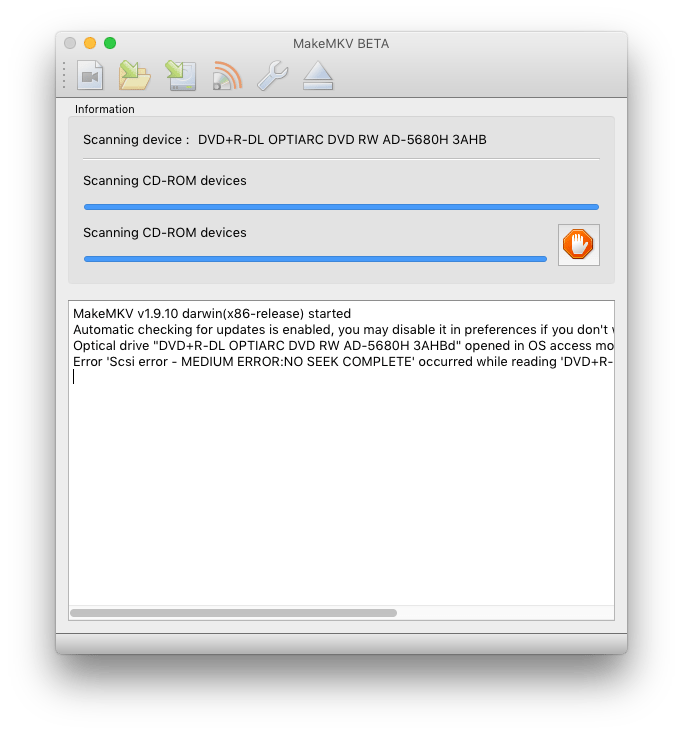






Thanks Chris, installing libdvdcss was easy and did the trick with Handbrake
Thank you for your great tutorial Chris!