The Apple TV/iPhoto screensaver is always a crowd pleaser at my house when we have guests. I’d like to say it’s because of my incredible photographic skills, but it’s more likely just the fun of viewing 10+ years in snapshots. My Apple TV serves as my home entertainment system so whenever music is playing, so is the slideshow. Just recently, I decided to clean up my shared photo library and create a custom slideshow for the Thanksgiving guests that were visiting from out of town this year. I was quite surprised to find out that: 1) I didn’t have any idea how Apple TV displayed an iPhoto album and , 2) after searching the internet for guidance, I discovered that I was not the only one confused about it.
iPhoto Libraries Through iTunes
After nearly a year of enjoying the slideshow on my new HD TV, it wasn’t until I created a custom album and tried to view it, that I realized I hadn’t gained full control over the Apple TV settings as I thought I had. Oddly, though the photo album is created and managed within iPhoto, the configuration requires iTunes which acts as an intermediary between the library you create and the way Apple TV displays it.
Let’s step through the setup and see if we can clear up some confusion:
The SlideShow Album

I wanted to display only photos from this year, so I chose New Smart Album… from the File menu and used the
Date > is after option and typed in 1/1/2012. I named the album Apple TV Slideshow but you can create any name you like.
Also, while you’re in iPhoto – verify that your album will be shared. I recommend sharing the specific album so that Apple TV will use only those photos for the screensaver (see below).
At this point you might be thinking that we’re all configured and it’s time to go to your television and crank up the Apple TV. Just like me, you would be wrong.
iTunes Photo Sharing Preferences
You probably guessed – you’ll have to open iTunes and under the Advanced menu, select Choose Photos to Share… – you’ll see something like this:
Since iTunes is the app that speaks directly to the Apple TV, by selecting your custom-made album from the list and checking the appropriate box, the Apple TV will be able to find it on the network.
Finally it’s time to move to your television and, in the Apple TV interface go to: Settings > Screen Saver > Choose Photos > Computers [select your shared library] > Albums [select the name of your custom album]. To test your slide show, click your way back to the main screen and wait until the screen saver starts (5 minutes by default but can be changed in Settings).
Tweeking the Slide Show
There are two main advantages to this setup:
- The slide show album can be created, managed and shared from any computer on your network. You may find this to be a good dedicated task for that old Mac Mini that you couldn’t get yourself to throw away. Personally, I use a newer Mac Mini Server as a Time Machine backup and since it’s always powered up, and always connected to the network, it’s a perfect computer to store and share photos from.
- Any changes you make to your slideshow album will take effect next time Apple TV loads the shared library. So as you run through the show, it’s a simple matter to make final edits to the shared album in preparation of the live performance.
As I said before, the setup is confusing to many and is something that Apple will hopefully simplify with future updates. Fortunately, once it’s understood and configured, it’s easy, if a little time consuming, to manage.


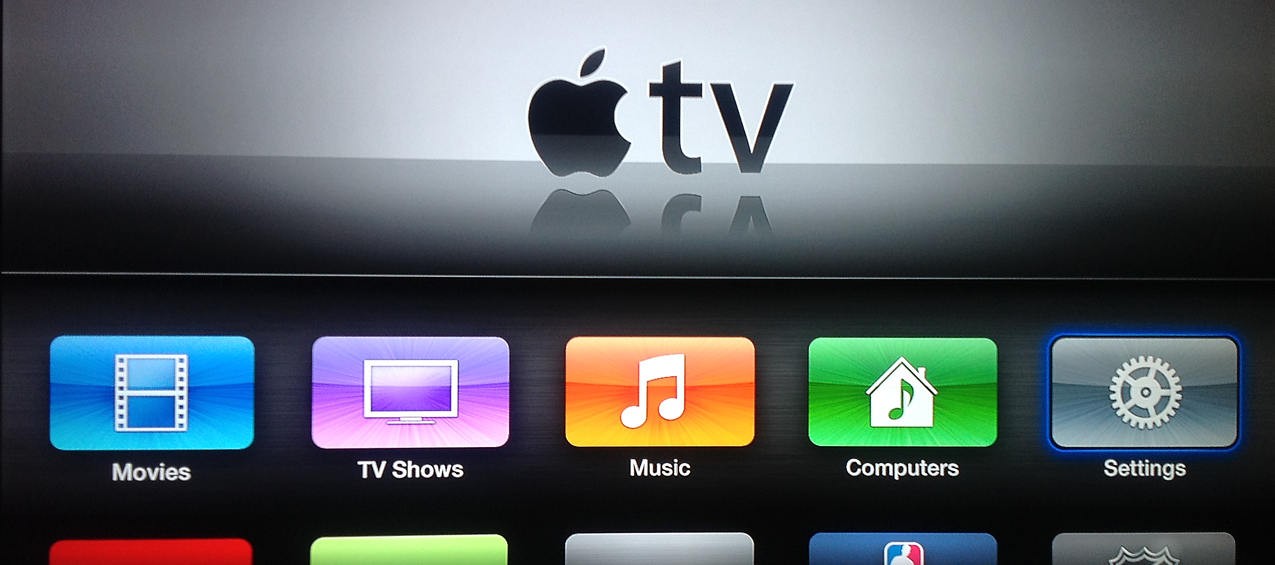



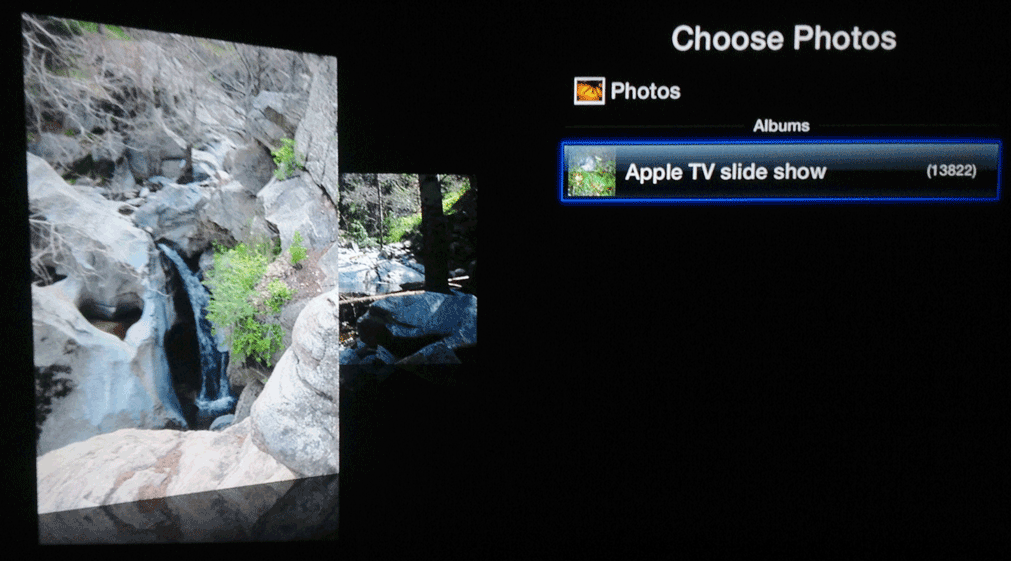


This was exactly what I was looking for! Could never get Apple TV to display my photos as a screensaver from a shared iPhoto library. THANKS!!
my screen saver on appleTV will not get off National Geographic photos. I can change within NG photos but cannot stop the NG photos.
Um….I don’t have the option “Choose Photos to Share” under advanced in my iTunes (11.0.4)
Nice one, thanks. One edit. This is not correct: “You probably guessed – you’ll have to open iTunes and under the Advanced menu, select Choose Photos to Share… – See more at: https://www.chriswrites.com/2012/11/making-sense-of-apple-tvs-photo-slideshow-screensaver/#sthash.35GYFIYb.dpuf”
It seems you have to go into File==>Homesharing==>Choose photos to share with Apple TV.
This will get you to the screen where you can select the album, etc.
Thanks!
Good call Beetlebox. I think I may have been working a few versions back or something.
Sorry Pattie. See Beetlebox’s comment.
Just used this and it is still helpful. Thanks
Chris – your comments are great – but looking for something more up to date. I’ve got the Gen 4 Apple TV, using latest iTunes release. I assigned various tags to all of my photos and created a SmartFolder in Finder with my desired tags & criteria. Not only don’t I see the menu options you show above, I don’t see my SmartFolder as an option in AppleTV, despite being in the root directory of my desired photo location. Any suggestions – did you need to modify this procedure?
Hi Lou,
Sorry to hear that, I have a lot of tutorials on the site and its sometimes difficult to keep track of what needs updating. I will get this updated asap. If you follow Chriswrites on Facebook or Twitter I will be sure to share it there once its updated.