Transferring your iOS developer account to your new mac can often be a pain. If you have all the certificates and profiles on your mac, it will be a lot easier as Xcode has built-in features. If you don’t then there is a few extra steps but after reading this it should be pretty simple to understand.
Transferring Between Macs
Open Xcode and go to Organiser. Select your team or developer profile on the left toolbar.
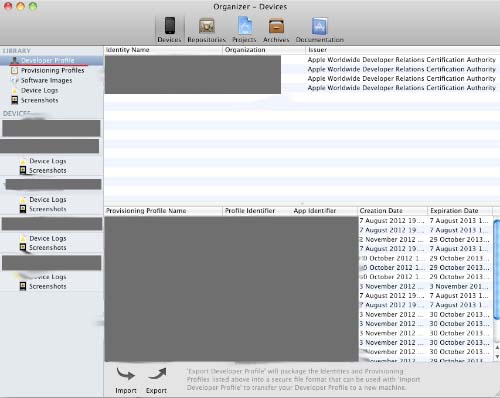
Click export at the bottom.

Type in a useful filename then press save.
Open your new mac and open Xcode -> Organiser . Then press import. Find the file you saved and then press open.
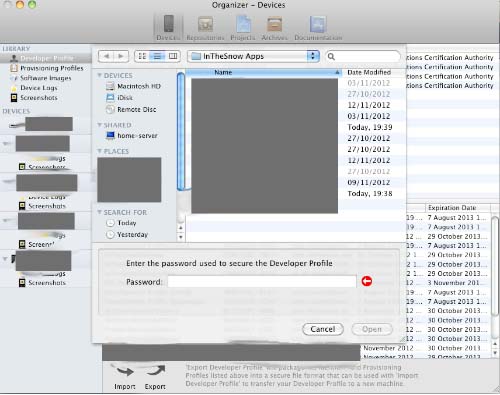
Transferring Without Mac
If you haven’t got the mac or lost the files. You can still transfer your files across but it means having to remake them all.
Apple doesn’t like people having certificates on multiple machines but as long as your not using this for multiple developers you should be fine (no guarantees :P). I have done all this and got it working with distribution certificates. I’m not sure it will work with development as well (it should do though).
The first step is to delete your current certificate. You can do this by selecting the revoke command in provisioning profile.

You can then create a new certificate going through the step-by-step process to sign it to your machine.
You can use all the same App ID’s for the provisioning profiles. You will have to delete the profiles and then remake them all with same settings.

Once you’ve remade all the provisioning profiles go to Xcode -> Organiser. Go to provisioning profiles and press refresh to get all the latest profiles from your account. Once done it should have all the profiles. You will probably have to replace the profiles with the latest ones on your devices as well.
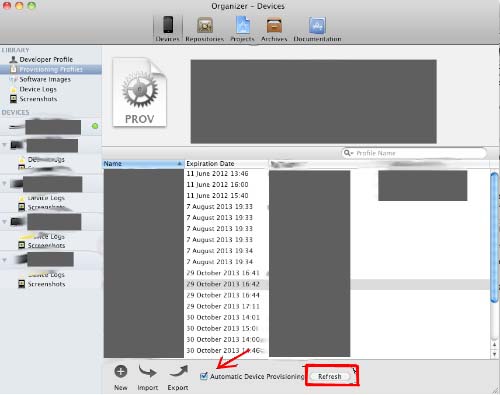
After this you can start developing again without any worries.



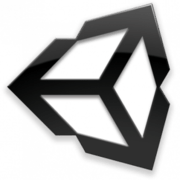
Add Comment