Moving all your steam games to your HDD can often take awhile. Maybe you just upgraded to mountain lion and want to copy all your games across so you don’t have to redownload everything.
I found out the hard way and ended up having to redownload all my games.
Restore/Backup
The restore/backup feature is in the account tab on the top bar. This feature seems to be hidden and i never knew about it after installing all my games on my clean HDD.

Backup:
1. Select backup from Account -> Backup Restore Games.

2. Choose your games to backup from the list.
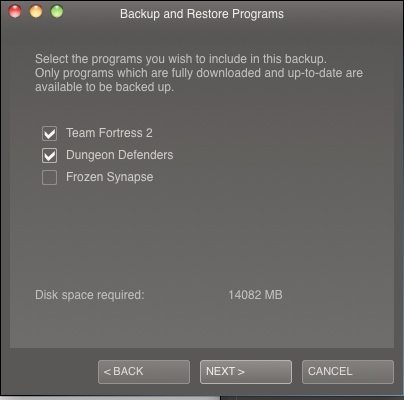
3. Select a location, this should be an external HDD. Which you can use later if you’re upgrading your OS.
4. Steam will then backup all the games to a HDD. This may take awhile if you have many games.
Restore:
1. Select restore
2. Select location for file

3. Steam will then restore your games
Then there you go it’s all done. You should have all your games back and didn’t have to redownload them all.
Copy/Paste:
This method takes more work and isn’t 100% accurate. I won’t be held liable for any lost steam games or accounts using this method.
The copy/paste method works just the same but it may take slightly longer as steam’s built in feature for restoring/backing up will compress many of the files to make it faster to transfer.
1. Go to ~/Library/Application Support/Steam.

2. Copy the folder to a new location on a backup HDD.
3. Wait for awhile until it’s all copyed.

4. Download steam from http://store.steampowered.com/.
5. Paste back your steam folder: overwriting any files.
6. If the games don’t appear you may have to install them by double clicking them. Steam won’t redownload all the files but it will check all the local files and ensure they are correct.
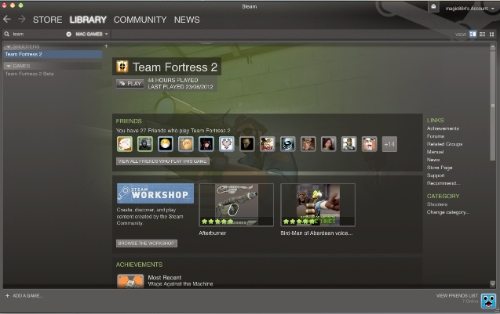
Your steam games should all appear in steam for you’re gaming pleasure.




Add Comment