 It’s easy to get videos playing on your Apple devices if they were purchased through iTunes, but a lot of people have struggled with, or wondered how, to get non-purchased content onto their Apple devices. Due to copyright and contract issues, Apple is unable to put a decent file-conversation option in iTunes. Despite this, it can still be done so don’t worry!
It’s easy to get videos playing on your Apple devices if they were purchased through iTunes, but a lot of people have struggled with, or wondered how, to get non-purchased content onto their Apple devices. Due to copyright and contract issues, Apple is unable to put a decent file-conversation option in iTunes. Despite this, it can still be done so don’t worry!
It really isn’t that difficult, but you will likely need to convert your video into a different format. With the assistance of another application, it really is easy once you get used to it.
Before we start looking at converting our video into a different format, we’ll obviously need to know which format to put it in. Luckily, Apple’s website has provided the following table, which details the formats that are supported:
- H.264
File formats: .m4v, .mp4, and .mov
Video: Up to 768 kbits/sec, 320 x 240, 30 frames per second (fps), Baseline Profile up to Level 1.3.
Audio: AAC-LC up to 160 kbits/sec, 48 Khz, and stereo audio. - MPEG-4
File formats: .m4v, .mp4, and .mov
Video: Up to 2.5 Mbits/sec, 480 x 480, 30 fps, Simple Profile.
Audio: AAC-LC up to 160 kbits/sec, 48 Khz, stereo audio.
Most non-purchased videos will be in .AVI format as you’ve probably noticed. So now we know what we need to do, we’ll just need the software to do it with. As mentioned before, iTunes will not allow us to convert one video format to another, so we will need to download a third party application.
There are several out there, so you might just need to try a couple to find the right one for you.
There is an application called AVI to iTunes Converter – pretty self-explanatory. One great thing about this application is that it will allow you to output the file into several different types of formats, not just formats for iTunes.
They make a version for both PC and MAC, and can be found here:
http://www.clone2go.com/down/clone2go-video-converter-mac-intel.dmg
http://www.clone2go.com/down/video-converter-setup.exe
Step-by-step instructions of how to convert the files are also found here:
(PC) http://www.clone2go.com/tutorials/convert-avi-to-itunes.php
(MAC) http://www.clone2go.com/tutorials/convert-avi-to-itunes-mac.php
You will need to select an output location for the file. You may wish to keep the output file in the same location as the original, or move it to the desktop. You will then be asked to convert the file. Once your video has been converted, you will simply need to import it into iTunes.

Your file should now be recognized in iTunes, and you should also be able to play it from there. As long as it shows up in iTunes, you will be able to sync it to your device.



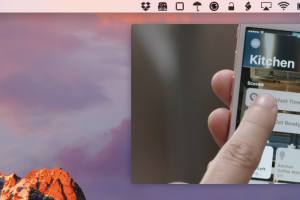
Add Comment