Just because you’re a big fan of macOS doesn’t automatically mean you love every Apple device!
If you regularly switch between macOS and your Android smartphone or tablet, then you may have noticed that almost all of Google’s apps play nicely with macOS and iOS – but the reverse isn’t always true!
By default, you cannot view your iCloud Calendar in Google’s Calendar application, which can make things difficult if you’re an iCloud user who also happens to own an Android smartphone or tablet.
While you could access your iCloud Calendar via your mobile’s web browser, this feels clunky and awkward compared to using Android’s built-in Google Calendar app. Plus, having to access your calendar via the mobile web browser is incredibly frustrating when you already have a perfectly good calendar app that came pre-installed on your mobile device.
If you’re a dual Android/Apple user, then in this article I’ll make your life just that little bit easier, by sharing a workaround that allows you to add your iCloud Calendar(s) to Android’s Calendar app.
Before we begin….
Before jumping into this workaround, it’s important to realise there’s a reason why it’s called a “workaround.”
By following the instructions in this article, you’ll be able to add a read-only version of your iCloud Calendar to your Android device. While the read-only calendar can help you keep track of your schedule, you won’t be able to add, edit or delete events from your iCloud Calendar, directly from your Android device.
Even with this workaround in place, you’ll either need to manage your iCloud Calendar from an Apple device such as your Mac, or by logging into your iCloud account via Android’s mobile browser.
Link your Apple calendar to Google Calendar
You can add your iCloud Calendar to Google Calendar, using a URL:
- Head over to iCloud.com and sign in using your Apple ID.
- Once you’re logged in, select the “Calendar” option.
- In the left-hand menu, select the calendar that you want to view on your Android device, and then select its accompanying “Share calendar” icon (where the cursor is positioned in the following screenshot).
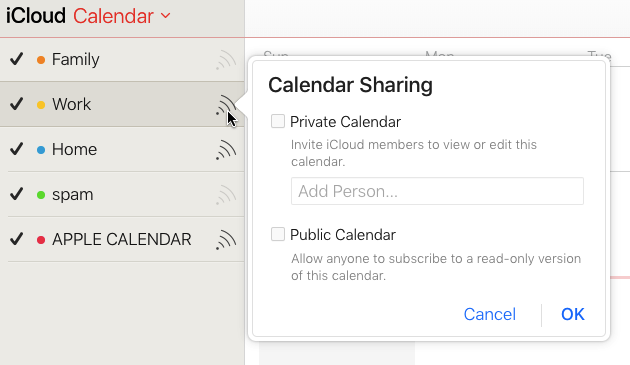
- Select the “Public Calendar” checkbox.
- Select “Copy Link.”
Once you have this URL, you can copy/paste it into your Google Calendar:
- Log into your Google Calendar.
- In Google Calendar’s left-hand menu, select the three-dotted icon (where the cursor is positioned in the following screenshot).
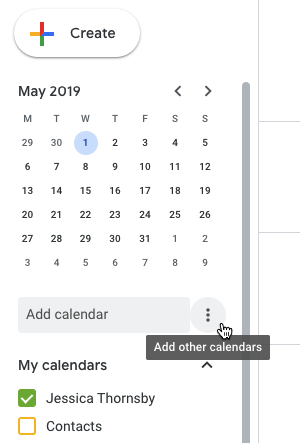
- In the dropdown menu that appears, select “New calendar.”
- Copy/paste the URL, into the “URL of calendar” field.
- Click “Add calendar.”
Accessing iCloud Calendar from Android
Grab your Android smartphone or tablet, and launch the Google Calendar app.
All of the events from your iCloud Calendar should now be displayed in your “regular” Google Calendar.


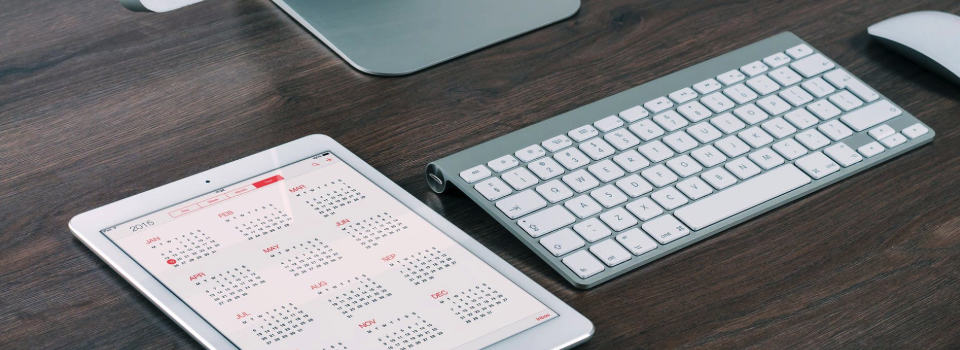



Add Comment