Every Mac user knows that it’s essential to have your machine running in tip-top condition to keep things speedy and in good shape. One of the most common complaints among the Mac community is that Safari can become slow, but there are lots of easy ways to speed it up slightly. One such method is to delete the Favicons used by Safari.
This guide shows you how to delete the Favicon database in a few simple steps.
What is a Favicon?
A favicon is basically a website or bookmark icon which is displayed in Safari’s address bar to help you quickly identify a website (and it’s also used in the bookmarks list). These icons are typically just 16 x 16 pixels and have a .ico extension, and because they’re not essential for websites to run properly, they can be safely removed. Over time, the Favicon cache in Safari grows larger and means that it must take longer to search for the correct icon when it loads the page, so it does slow Safari down somewhat.
Here’s an example of a typical Favicon in Safari:
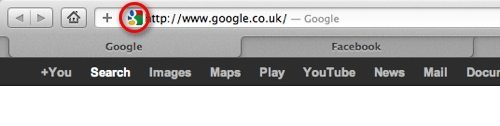
If you look in your bookmarks, you’ll also notice that Favicons are used to quickly identify individual sites:
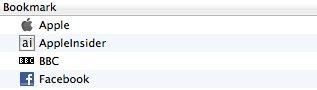
Deleting The Favicon Database
Safari stores Favicons in a database file inside your Library folder, so the first thing to do is navigate to that and locate the file as follows:
1. Open Finder and select COMMAND + SHIFT + G
2. In the drop-down window that appears, type ~/Library/Safari and hit the Go button. Note that older versions of Safari used to store the Favicons in the ~/Library/Safari/Icons folder which doesn’t exist in newer versions, but the process to delete them is almost identical
3. Locate the file named WebpageIcons.db but before you delete it, you might want to Get Info (COMMAND + I) and check the size. In this example, my Favicon database file has grown to 10.7 MB, which doesn’t sound like a lot, but considering that Safari has to search this every time you go to a web page, it can impact it’s speed noticeably
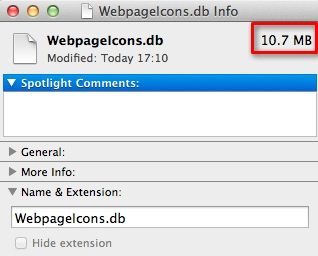
4. Next, just delete the file to send it to the Trash. Note that once the file is deleted, Safari will create a new file and start to populate it, so you will need to delete it periodically to ensure that it doesn’t grow too large
It’s also possible to permanently delete the Favicon database file to ensure that it doesn’t return as follows:
1. Open up Terminal from the Application -> Utilities folder or just type it into Spotlight
2. Type the following command at the prompt: defaults write com.apple.Safari WebIconDatabaseEnabled -bool NO
That’s all there is to it!
This should allow Safari to run more smoothly, ensuring a slightly better browsing experience.


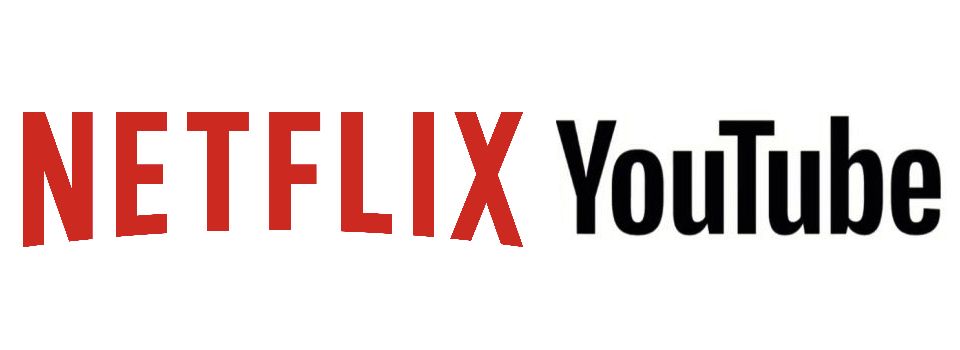


Worked like a charm, thanks a ka-gillion!!
In OS X Yosemite, they are located in ~/Library/Safari/Touch Icons
Thank you!