One of Apple’s latest innovations, is Mojave’s “Dynamic Desktop.”
This new, Dynamic Desktop cycles through 16 images automatically, based on the time of day. If you opt for Mojave’s built-in desert dynamic wallpaper, then your Mac will gradually shift from an early morning, sun-drenched sand dune, to a nighttime desert scene.
In this article I’ll cover everything you need to know about Apple’s latest Desktop innovation, including some fixes you can try, if Dynamic Desktop isn’t working quite as expected.
How to use Dynamic Desktop in Mojave
Assuming that you’re running macOS Mojave, it’s easy to transform your regular old Desktop into a dynamic Desktop:
- Control-click anywhere on your Desktop, and then select “Change Desktop Background…”
- If you’re using an external monitor, then select your primary Desktop.
- Select the image of the Mojave sand dune.
- A dropdown menu will now appear alongside the Mojave image; open this dropdown and select “Dynamic.”
Your Mac will now be using Dynamic Desktop, and your wallpaper should update automatically throughout the day.
My Mac is displaying the wrong image!
Is macOS displaying a brightly-lit sand dune during the evening? Or perhaps it’s switching to twilight images hours before sundown?
If Dynamic Desktop is out of sync, then it’s possible that macOS doesn’t know where you are in the world!
To ensure your dynamic wallpaper is consistent with sunrise and sunset in your current locale, you’ll need to enable macOS’ location services:
- Select the “Apple” logo from your Mac’s menu bar.
- Navigate to “System Preferences > Security & Privacy.”
- Make sure the “Privacy” tab is selected.
- In the left-hand menu, select “Location Services.”
- Select the “Enable Location Services” checkbox.

The wallpaper isn’t changing!
If your Dynamic Desktop wallpaper isn’t updating automatically, then double-check that you’ve selected a dynamic wallpaper, and not just a static Mojave image:
- Select the “Apple” logo from your Mac’s menu bar.
- Navigate to “System Preferences > Desktop & Screen Saver.”
- Make sure the correct wallpaper is selected in the left-hand menu.
- Open the “Mojave” dropdown menu and double-check that it’s set to “Dynamic.”
Dynamic Desktop isn’t working in Dark Mode
By default, Dynamic Desktop will only cycle through Mojave’s three night-time images when your Mac is in Dark Mode.
If you want to experience the full 16 images, even when you’re in Dark Mode, then:
- Control-click your Desktop, and select “Change Desktop Background…”
- Select the “Desktop” tab.
- Make sure you’ve selected the thumbnail for the Mojave sand dune wallpaper.
- Select the “Change Picture” checkbox.
- Open the accompanying dropdown, and specify how long macOS should wait before moving onto the next image. The available options are: Every 5 seconds, Every minute, Every 5 minutes, Every 15 minutes, Every 30 minutes, Every hour, and Every day. For the best results, select the image that’s most representative of the time when you typically power up your Mac, and then select “Every hour.”
I’m a big fan of Dynamic Desktop – but not Apple’s wallpapers!
Perhaps you like the idea of Dynamic Desktop, but aren’t too keen on the dynamic wallpapers that ship with Mojave.
If you’re looking for a quick and easy way to get your hands on more dynamic wallpapers, then check out 24 Hour Wallpaper. Priced at $6.99, this application includes 58 wallpapers that update automatically to match the time of day in your current location.
The 24 Hour Wallpaper app also includes a unique “mixed views” feature, which displays photographs taken at related locations throughout the day, to create the impression that you’re exploring a city or region, from morning to night.
Before you purchase this app just be aware that it’s been known to experience glitches on 2011-2013 iMac models with NVIDIA graphics cards.




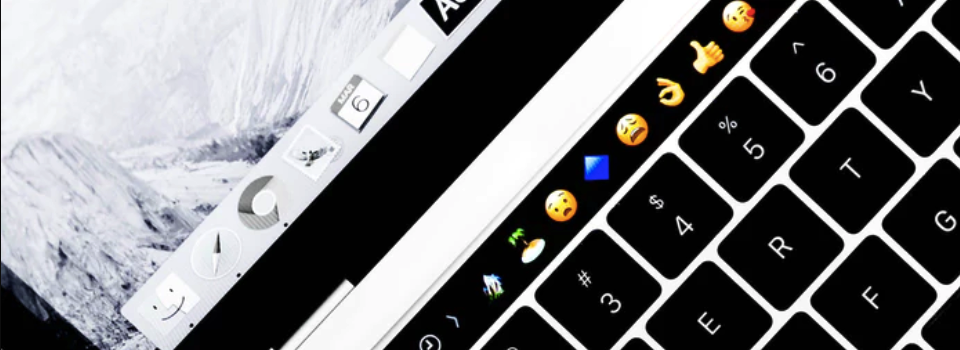

Add Comment