There’s a number of compression formats that are commonly used for audio.
If you only ever play your audio using the same piece of software, and always download your music from the same source, then you may never have to worry about converting audio files from one format to another. However, there’s plenty of scenarios where you may need to convert your music, audiobooks, podcasts, or other audio files, to a different format.
Perhaps you want to copy your favourite tracks to your MP3 player and realise that your entire audio library is in an incompatible format; maybe you’ve branched out and downloaded a new song from somewhere other than iTunes, and its format doesn’t play nicely with your media player; or maybe you’ve ripped a CD to your Mac and are unhappy with the default file type.
There’s no need to splash out on dedicated audio conversion software! In this article, I share a quick and easy way to convert your audio files to a range of different formats, using your Mac’s built-in iTunes app.
Which audio format is right for me?
You can use iTunes to quickly and easily convert audio files, into the following formats:
- MP3. This is arguably one of the best known audio compression formats, and is compatible with a wide range of different software and devices.
- AAC. Designed to be the successor to MP3, Advanced Audio Coding (AAC) is an audio coding standard for lossy digital audio compression, that generally offers better sound quality than MP3s.
- AIFF. The Audio Interchange File Format (AIFF) was developed by Apple, and is therefore most commonly used on macOS. AIFF files typically use more disk space than lossy formats, such as MP3s.
- Apple Lossless. According to Apple, audio files compressed as Apple Lossless files take up “about half the storage space,” compared to the equivalent uncompressed data.
- WAV. This is the main format used on Windows PCs, although WAV files are also compatible with macOS and Linux. Uncompressed WAV files are commonly used when editing audio, as you don’t need to waste time repeatedly compressing and uncompressing your audio data.
Importing files into iTunes
You can use iTunes to convert any audio file – as long as that file is stored in your iTunes library.
If you haven’t already imported the file in question into iTunes, then:
- Launch the iTunes application.
- Select “File > Add Folder to Library” from the menu bar.
- Select the audio file that you want to import into iTunes, and then select “Open.”
This file will now be imported into your iTunes library.
Convert any audio file, using iTunes
To convert an audio file to MP3, AAC, AIFF, Apple Lossless, or WAV format:
- Select “iTunes > Preferences…” from the iTunes menu bar.
- Select the “General” tab.
- Click “Import Settings…”
- Open the “Import Using” dropdown, and choose the encoder that you want to use for the conversion. For example, if you’re converting a file to MP3 format, then you’d select “MP3 Encoder.”
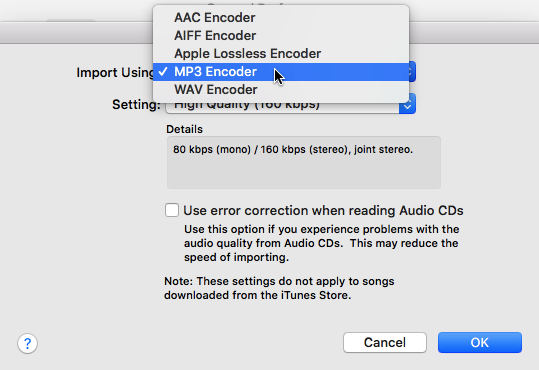
- Click “OK.”
- Back in the main “iTunes > Preferences…” window, select “OK” to save your changes.
You can now convert any audio file, into this new format:
- Select the file that you want to convert.
- In the iTunes menu bar, select “File > Convert > Create MP3 Version.”
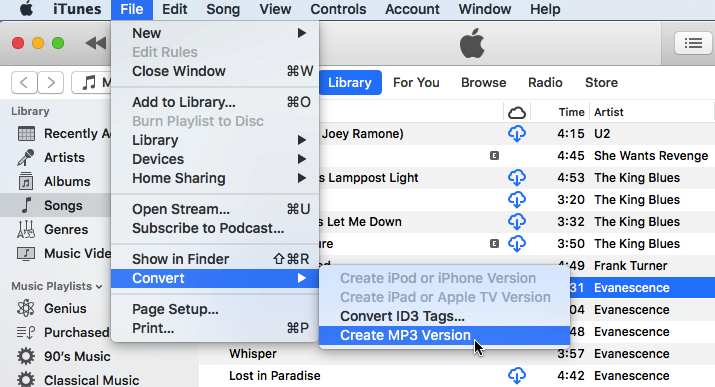
This file will now be converted to your chosen format!




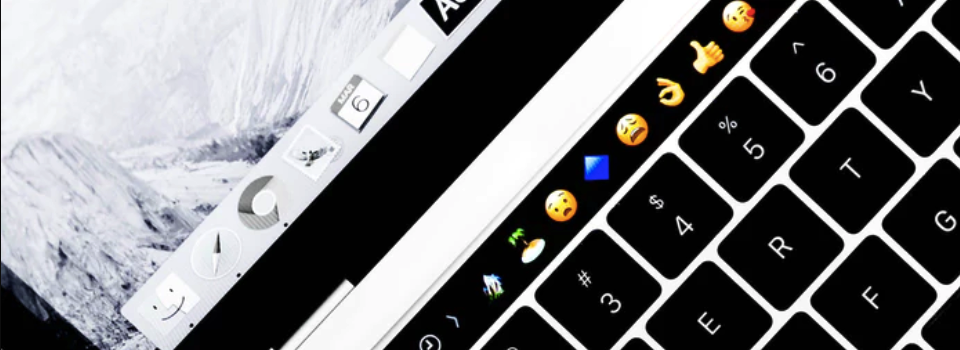

Add Comment