Most of us have experienced the pain of buyer’s remorse at some point, but chances are you’ve rarely made the effort to physically go back to the store, speak to customer service, and get your money back.
The great thing about regretting a digital purchase, is that you can often get a full refund simply by sending an email or completing a form – if you know where to look!
If you’ve recently purchased a game, album, ebook or an app that doesn’t work as expected, isn’t as advertised, or just isn’t “right” for you, then in this article I’m going to show you how to get your money back.
Get a refund on App Store purchases
The good news is that you can request a refund for any app, book, movie, TV show or music purchased from the App Store within the last 90 days, regardless of whether you made the purchase on your Mac, iPhone or iPad.
The bad news, is that this is only a request. Apple doesn’t have an automated, no-questions-asked refund policy, so you’ll need to wait for customer service to review your request and deliver their verdict.
Typically, you’ll only get your money back if you’re experiencing a serious, legitimate problem with the item in question. If you’re after a refund for a game you’ve lost interest in, or because you didn’t realise War and Peace was quite that long when you downloaded it, then you might be out of luck. If you’re requesting a refund due to technical problems, then also be prepared for customer service to advise you to get in touch with the item’s developers, rather than offering you a full refund.
Some members of the Apple community have reported getting refunds after stating that an item didn’t meet their expectations, although in the interests of being fair to the item’s creator(s) you should always be honest about the problems you’re experiencing.
To request a refund for any item purchased through the App Store:
- Head over to Apple’s Report a Problem page and log in using your Apple ID.
- This page lists all your recent purchases, broken down into categories. Find the item in question, and then click its accompanying ‘Report a Problem’ button.
- Open the dropdown menu, and select the item that most accurately describes why you’re requesting a refund.
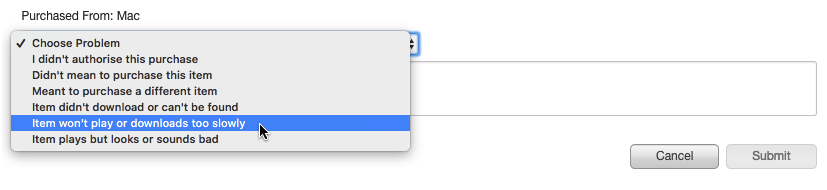
- In the subsequent textbox, describe your problem, for example maybe the app runs slower than expected, keeps crashing, or you were misled by the item’s advertising.
- Click ‘Submit’ and Apple will review your request. This process may take a few days, and there’s a chance that customer service might contact you for more information before making their decision.
Request a refund on Windows apps
For most Mac users, Apple’s App Store in their first port of call for purchasing software, but the Microsoft Store does include a few apps that are compatible with macOS, most notably Microsoft Office.
If you’ve purchased software directly from the Microsoft Store then you may be eligible for a refund, however note that “most apps, games, movies, TV shows and books” are non-refundable.
To request a refund:
- Uninstall the software in question from all of your devices.
- Head over to the Microsoft website and sign into your Order history.
- Find the item in question, and then select ‘Request a return.’ If you don’t see a ‘Request a return’ link, then this item isn’t eligible for a refund.
If your request is accepted, then you should receive your refund in around 5 business days, via the same method you used to make the purchase.
Prefer Google Play to iTunes?
Although iTunes has a huge selection of music, movies and TV shows, so does Google Play!
If you prefer Google Play over iTunes, or you like to switch between the two, then there’s several ways that you can request a refund for content you’re unhappy with. Refunds that take place via Google Play can take different amounts of time depending on how you paid, but assuming you made the payment via credit or debit card, Google Wallet, or PayPal, then you’ll typically receive your refund within 1-10 business days.
1. Movies and TV shows
If you haven’t started watching the TV show or movie, then you can request a refund within 7 days of purchase. If you did play the video, but encountered performance or quality issues, then you can request a refund within 65 days of purchase.
To request a refund for a movie or TV show:
- Head over to the Your Account section of Google Play.
- Log into your Google account.
- Find the item that you want to return, click its accompanying three-dotted icon and then select ‘Request a refund.’
- Use the dropdown to specify why you want your money back, and then click ‘Submit.’
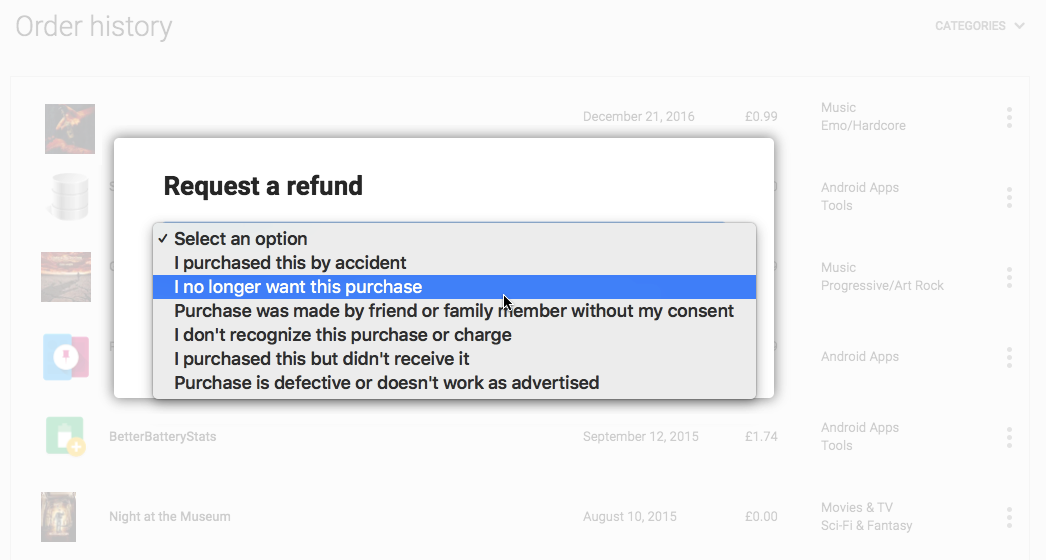
2. Google Play Music Subscription
If you have a Google Play Music subscription, then you may be able to return a song or album, as long as you haven’t downloaded or played it, and it was purchased within the last 7 days. As soon as you download or stream a piece of music, you cannot get a refund unless there’s a technical problem.
3. Google Play Books
You can request a refund on ebooks purchased within the last 7 days, unless there’s a technical problem with that ebook, at which point the deadline is extended to 65 days.
If you encounter a faulty audiobook, then you can request a refund at any point, but if you’re merely unhappy with an audiobook then you’re out of luck, as all sales are final.
To request a refund:
- Log into your Order History.
- Find the item that you want to request a refund for.
- Select its accompanying three-dotted icon, and then choose ‘Request a refund.’
- Explain why you’re requesting a refund, and then click ‘Submit.’
Return any Steam game, for any reason!
Steam’s refund policy is far more generous than Apple’s. As long as you purchased the game within the past two weeks and have played it for under two hours, you’re entitled to a no-questions-asked, automatic refund. This generous refund policy means that you can take the plunge and purchase games you’re not entirely sure about, without having to worry about wasting your money.
According to Steam’s refunds policy, you could even request a refund on a title that was purchased before a sale, get your money back, and then re-purchase that title at the sale price!
Even if you don’t meet the refund requirements, you can still submit a refund request – there’s just no guarantee that you’ll actually receive your refund.
Just be careful not to abuse this generous refund policy. If you’re constantly downloading games, playing them up to the two hour cut-off point, and then requesting a refund, then you may wind up with a warning. As Stream’s refund policy states: “Refunds are designed to remove the risk from purchasing titles on Steam—not as a way to get free games.”
There’s a few restrictions on Steam refunds, as you can’t get a refund for any games you purchased outside of Steam, and then added to Steam with a product key. In this scenario, you’ll need to request a refund from the original retailer. If you get banned from a game, then you’ll also lose the right to request a refund, and you cannot request refunds on Steam wallet cards purchased from third parties.
To request a refund:
- Head over to the Steam support page.
- Sign in with your Steam account.
- Find the game that you want to return, and select it.
- Choose ‘I would like a refund.’
- Select the reason why you’re requesting a refund, such as ‘it’s not fun’ or ‘the game is too difficult.’ To help Steam and the developer understand why you’re unhappy with the game, you should provide some additional information in the accompanying textbox.
- Click ‘I’d like to request a refund.’
- Choose how you’d like to receive your refund.
- Click ‘Submit request.
You should receive an email within the next few hours, informing you whether your request has been accepted. If you’re entitled to a refund, then you’ll receive your money within one week of approval.
Get Refunds for EA Origin Games
Origin’s Great Game Guarantee applies to all digital games published by EA, plus a few third party games.
If you’re not happy with an Origin purchase, then you’re entitled to a full refund if you meet any of the following criteria:
- If you’ve launched the game, then you can request a refund during the first 24 hours from the time when you first launched the game.
- If you haven’t launched the game, then you can request a refund within seven days of purchase.
- If you pre-ordered the game but haven’t launched it yet, then you can request a refund within seven days of the game’s release.
- If you purchase a game within 30 days of its release and can’t play it due to technical problems, such as server issues or bugs, then you can request a refund within 72 hours from the time when you first launched the game.
The Great Game Guarantee only applies to digital copies of full games, so you can’t get a refund on physical, boxed copies of a game, or on downloadable content (DLC).
To request a refund:
- Head over to the Request a refund page.
- Sign into your Origin account.
- This screen displays all the games that are eligible for a refund. Find the game that you want to return, and then click ‘Next.’
- Open the dropdown and select the option that most accurately describes why you’re returning this item.
- Click ‘Confirm.’
You should receive a response from EA within 48 hours and, if approved, you should receive your refund within 10 days, via the payment method you used to purchase the game.
Request a refund from Humble Bundle
If you’ve purchased a game from Humble Bundle, then you can request a refund within the first 60 days, although according to the Humble support page, games that have been played or keys that have been redeemed are “likely ineligible for a refund.” Humble Bundle are also unable to issue refunds for Bitcoin purchases.
To request a refund:
- Head over to the Submit a request page.
- Open the dropdown and select ‘Payments and refunds,’ followed by ‘Refund request.’
- Let Humble know why you want to return this product.
- Enter your email address, and give as much information as possible about why you’re unhappy with this product.
- Enter the game’s Transaction ID, which is usually included in your payment history or receipt. For more information about how to locate the Transaction ID, check out the Humble Bundle support page.
- Enter as much information about the purchase as possible, including the purchase date, the name of the game and the bundle.
- If you have any proof of purchase or other useful files, then you can upload them as attachments.
Once you’re happy with the information you’ve entered, click ‘Submit’ and the Humble Bundle team will respond to your request “as soon as possible.”






Add Comment