This morning I was awoken by a worried friend in the midst of attempting to reformat his Mac’s hard drive and reinstall OS X. Having taken my advice to hold down the “C” key upon startup of his MacBook – thus forcing the Mac to boot from it’s internal disc drive, from where you can erase your hard drive’s contents via Disk Utility and, and of course run the OS X installer – and after hearing the familiar chime, a problem arose. The screen remained white for longer than perhaps it should and, though he could access Disk Utility to format the hard drive, he was unable to run the installer to reinstall OS X itself.
It slipped my mind and his that, as a result of his MacBook’s faulty internal disc drive, attempting to boot from disc (by holding down the “C” key) was always going to cause problems. A while ago my friend purchased an external CD/DVD drive, as replacing the Mac’s internal drive would be anything but cheap – especially if you consider that the Macbook is no longer in production.
On my walk to his to to lend a hand, a thought which should’ve been obvious occurred to me. I’ve not attempted to boot from an external CD/DVD drive before, so perhaps that’s why this solution slipped my mind.
Holding down the “Option” (or “alt”) key directly after switching on your Mac will bring up all bootable options – disc drive, internal hard drive and, importantly, peripherals connected via USB ports. If you’ve created a bootable partition on a USB flash drive or external hard drive before, I’m sure you’ll already be aware of this.
Until today I didn’t realise that external CD/DVD drives show up upon booting and holding down the “Option” key, providing they have an OS X install CD or DVD in them, alongside other boot options.
Much like selecting a bootable partition on a flash or external drive, clicking on the disc present within your external CD/DVD drive will take you to the language selection screen of OS X’s installer. From here you can access the usual Utilities – in this case Disk Utility was the important one, used to format the Mac’s hard drive, from which point the installation ran as normal. Perhaps a little slower than installing it from a Mac’s internal disc drive but, most importantly of all, my friend’s MacBook is running OS X once again.
So, to summarise, booting your Mac and holding down the Option (alt) to show boot options will also include external CD/DVD drives, which is very useful to know.


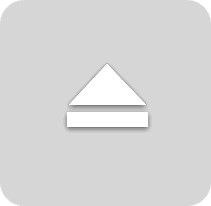



Dope. Thank you for the post. My Macbook Air (2011) had a similar problem. I’ll try this solution.