How many times have you opened a webpage, and immediately had to pause a video ad?
Unwanted auto-playing videos are always frustrating, but if you’re in public then they can also be embarrassing, as your Mac suddenly starts blasting the video’s audio to everyone around you. If you’re wearing headphones then these advert may even be uncomfortable, as your ears get a burst of unexpected noise!
Even on websites that revolve around video, auto-play can still be be annoying. How many times have you finished watching a TV show on Netflix, only for Netflix to immediately start counting down the seconds until it loads the next episode? Netflix may even threaten to play content that you have zero interest in, such as a recommended movie or a trailer for an upcoming Netflix original. Cue a mad scramble for the remote before the countdown gets to zero!
By the end of this article, you’ll know how to make unwanted video adverts a thing of the past, by blocking auto-playing video on any website. Since they’re two of the biggest video platforms on the web, I’ll also be showing you how to disable the auto-play feature on both Netflix and YouTube.
Prevent Auto-Playing Videos in Safari 11
In Safari 11 (available for both Sierra and High Sierra), you can block auto-playing video on any website.
With this feature enabled, all video content will appear with a ‘Play’ overlay, so you’ll have to click this button if you want to watch the video – putting you firmly in the driver’s seat.
To block all auto-playing videos on a specific website:
- Open Safari, and head over to the website in question.
- Select ‘Safari > Settings For This Website’ from the Safari toolbar.
- Click the text that appears next to ‘Autoplay’ and then select ‘Never Auto-Play’ from the subsequent dropdown menu.

If at any point you want to give this website its auto-play powers back, then repeat the above steps, but this time select ‘Allow All Auto-Play’ from the dropdown menu.
Prevent Netflix Auto-Play
Fed up of scrambling for the remote in order to prevent Netflix from auto-playing the next item in its queue? Then you may want to disable Netflix’s auto-play feature:
- Log into your Netflix account on your Mac.
- Click the little icon in the upper-right corner and select ‘Account.’
- Scroll to the ‘My Profile’ section and then select ‘Playback settings.’
- Deselect the ‘Play next episode automatically’ checkbox.
- Click ‘Save.’
Note that any changes you make in this ‘Settings’ menu will be applied across all devices where you’re logged into the same Netflix account.
Disable YouTube Auto-Play
How many times have you thought “I’ll just watch a few minutes of YouTube?” only for one video to turn into two, and then three, and so on.
If you struggle to extract yourself from YouTube, then you can make YouTube just that slightly bit less addictive, by disabling its auto-play feature:
- Start playing any YouTube video.
- Find the blue ‘Auto-play’ bar above YouTube’s ‘Up Next’ column.
- Push this slider into the ‘Off’ position.


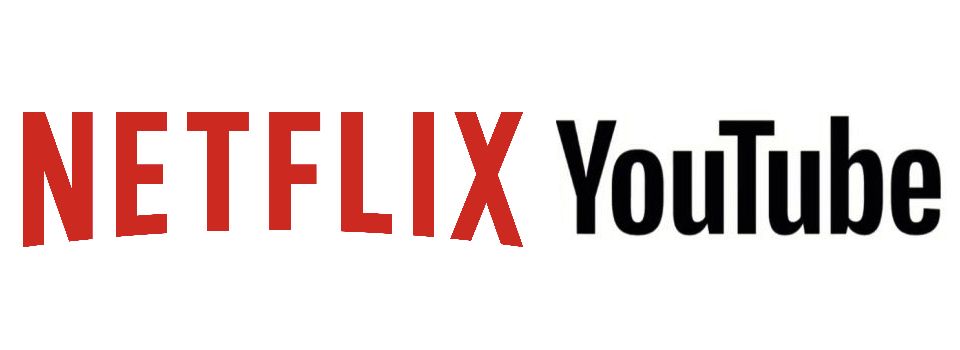


For those who like / need Chrome the extension ‘Silent Site Sound Blocker’ works perfectly. You can set it to be on (blocked) or off by default. For any specific page you can set it to remember to be the opposite.
Saved me all the annoyance of these truly antisocial ads.