With Mac OS X Lion Apple has tried and succeeded in bringing the best of the iPad back to the Mac. iOS introduced so many fantastic features to the iPhone and iPad that it was only right that Apple bring some of these features back to the Mac.
It is obvious from the moment you start to use Lion that Apples aim has been to try and unify there iOS and Mac OS offerings. The features Apple has chosen to implement into Lion feel very natural and fit right in at home on the Mac, It doesn’t feel like Apple has tried to force an iPad into a Mac you get that they have really thought about which features would work well and be of benefit to Mac users experience on the desktop.
All features I have highlighted in this article are features that I feel are the real gems of this latest update to Mac OS X. Lion is a fantastic update to the Mac that users will really love to use, It will offer so much for such a small price tag, It is definitely going to be a hit with users and reviewers alike. Apple truly can define Mac OS X as being ‘the most advanced desktop OS’ on the market because with Lion it has once again put Apple years ahead of the competition!
New Gestures

Gestures have been greatly improved in Lion making for a more iPad like experience on the Mac. Apps like Safari make good use of gestures instead of hitting the back and forward buttons you can now just swipe left or right and your pages slide back or forward. Switching between spaces is now a breeze just swipe with four fingers left or right and the desktops animate in and out so beautifully. Full Screen Apps make so much sense because of gestures as it’s so easy to swipe in an out of a full screen space. Navigating around the Mac just feels so much more natural and fluid now, It will bring your Trackpad, Magic Trackpad and Magic Mouse to life.
Gestures based Navigation

Gesture based file navigation has also been introduced with an extension of CoverFlow, It has first of all been built into icon view in the Finder, If you have more files than are viewable on a single line in Finder just swipe your fingers left to right over then file icons and Finder will flow through them CoverFlow style, Secondly it has been implemented into Mission Control, When you swipe to enter Application view in Mission Control all files opened by that application recently are shown as icons along the bottom of the screen navigating through them is done using CoverFlow this is also the case for application windows that are minimized in the dock it is a really nice added detail that you have to use to really fully appreciate it.
Mission Control

Lion has merged Exposé, Spaces and Dashboard to create Mission Control. On entering Mission Control you will be presented with a familiar Exposé style interface but now spaces are presented along the top of the screen for you to select or swipe between. Dashboard is now also just a swipe away and occupies its own ‘space’
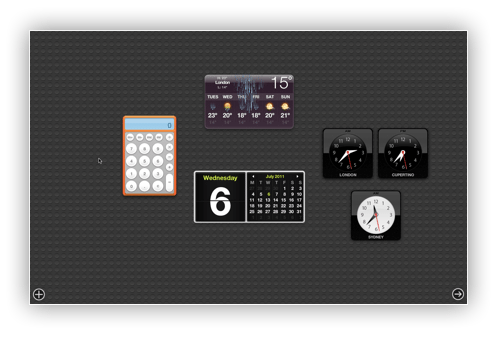
Mission Control is also the hub for ‘Full Screen Apps’ entering full screen in an app such as Safari will transform each window that you click to make full screen into its very own space which can be accessed by a three finger swipe from space to space or by a three finger swipe up to enter Mission Control were you will find all spaces displayed along the top of the screen.
With Mission Control and Gestures Exposé hot corners effectively becoming redundant, You can still set hot corners but with gestures you will soon get used to entering Mission Control for all your switching need.
Mac App Store
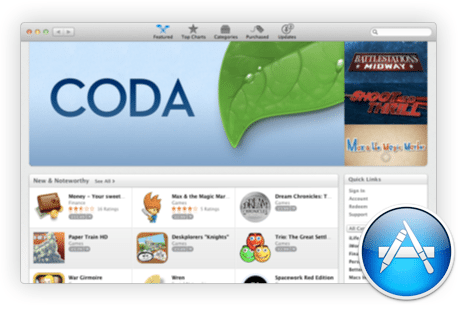
Snow Leopard users will be very familiar with the Mac App Store having been launched last year. The Mac App Store is going to become a huge part of Lion (You will even need it to buy Lion) Apple is really starting to push digital distribution of software on the Mac after the huge success of the App Store for iOS. Its safe to assume retail boxed software will soon disappear from Apple Retail Stores as most developers start to opt to have there software titles included in the Mac App Store. The Mac App Store works just like on iOS offering all the best software titles available for the Mac, Downloading an App from the App Store is coupled with some really cool animations that ‘pull’ the App from the store right into Launchpad. iOS users will find it a home from home, It really will become the only place you buy software from!

All software is kept up-to date with the App Stores built in update mechanism allowing users to download the latest versions with ease.

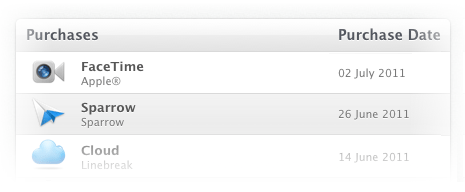
Tracking Apps you have purchased has been made easier with an easy to view page accessible directly from the Mac App Store UI unlike in iTunes were you have to log into your account and search through your purchase history receipts. You can even reinstall an app directly from this page.
Launchpad
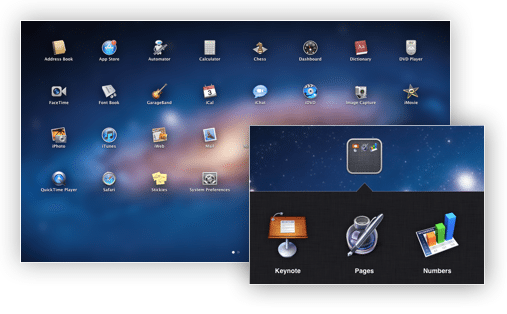
Lion brings iOS style application launch and folders to the Mac with Launchpad. A simple four finger pinch on your trackpad and you enter Launchpad were you will find every app you have installed on your Mac. iOS style folders also allow you to organize your apps into folder ‘categories’ which makes for a much more logical application organizer and launching solution. Launchpad really brings the dock and Finder together to create a more unified environment where your apps live.

Uninstall has never really existed on the Mac so its always been a case of dropping an App in the trash and then emptying it, Now with Launchpad deleting an App is just like it is in iOS just hold down an app, All the icons will start to ‘jiggle‘ then just click the apps delete button and its gone! Reinstalling is simple just download it again from the Mac App Store.

Once you buy an app from the Mac App Store it will ‘jump’ into Launchpad and start downloading and begin to install just like in iOS you can even pause the download in Launchpad by clicking on the icon while it is downloading.
Resume
Lion has completed redefined the state of what it means for an application be open or closed, Every time you ‘quit’ an application within Lion all windows and data goes into a kind of suspended animation just like in iOS when you exit to the home screen then when you return to the App your back to where you left off. Now this does take some getting used to and in ‘certain scenarios’ you will want to make sure you close all windows before you quit or the next time you open that app you (and anyone around you) will be presented with whatever you were doing last time.
It also means that if an app crashes your work isn’t lost as it will have been saved in the state you left it, This will most definitely become a life saver when you are working on a document and Mac OS X decides its had enough and crashes.
You can even shutdown your Mac completely and when you return everything will still be as you left it, Meaning you no longer have to leave your Mac asleep just to save time next time you want to use your computer.
Versions
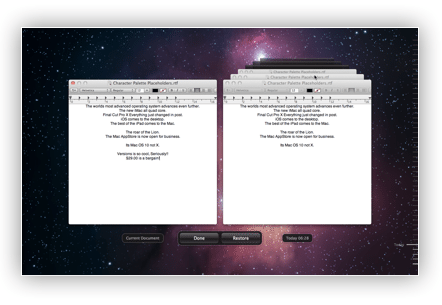
Versions in Lion now brings the ability to save multiple versions of a document within itself so if you are like me and are always creating one draft after another you know what happens you end up with a mass of documents each one slightly different, This can be a nightmare when you are searching for the version you want and of course is a waste of hard disk space, With Versions each ‘version’ is stored in the one ‘container’ file so when you want to access each version you simply click on the document name in that windows title bar and you will be presented with a drop down menu were you can click ‘browse all versions’ this will bring you to a time machine like interface were you can fly back in time and preview each version of that document then open the one you are looking for. It’s really cool!
Auto Save
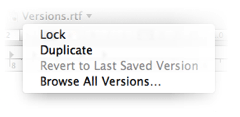
Auto save has been a feature present in TextEdit for years now Apple has taken it system wide, Documents just automatically save as you work on them so you never lose your data. You are able to also lock a document to prevent accidental overwrites to its content, This feature also integrates with Versions giving you the option of reverting a document to the way it was the last time you opened it.
AirDrop
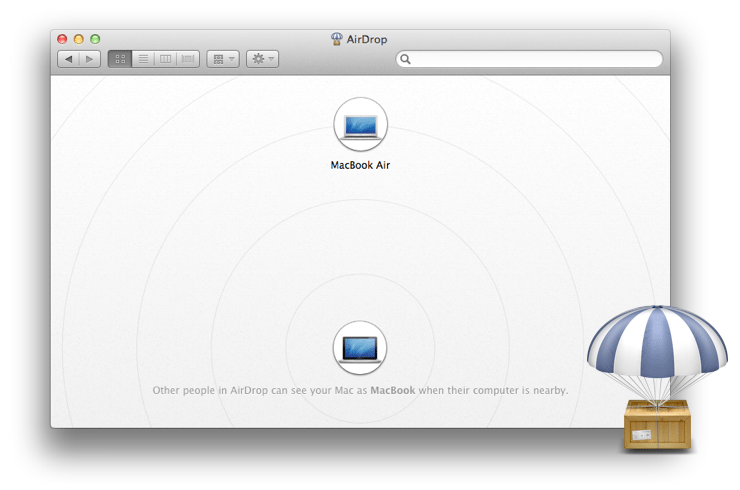
AirDrop has truly made sharing files between multiple Mac’s really easy! The AirDrop interface is so cool you are presented with a radar inspired Finder window, Small bubbles represent all the Mac’s around you, As with anything Mac OS X drag and drop plays a huge role, Sharing a file is as simple as just dropping the file you want to send on the persons ‘bubble’ and once they accept the send request the file magically appears in there downloads folder. This will make sharing files with your friends and family a doddle and best of all it requires zero setup so no need to sit for hours playing with settings with Lion the magic just happens.
Unified Mail, Address Book & iCal
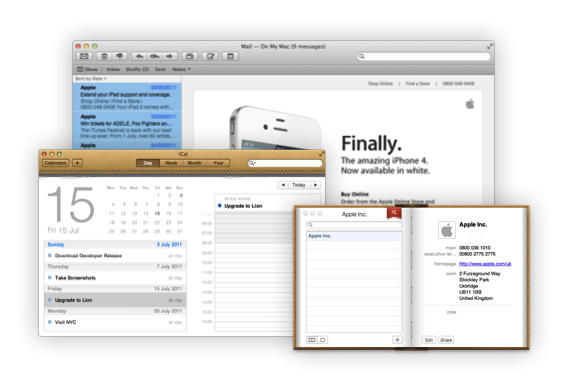
Mail, Address Book and iCal have all had major makeovers in Lion all taking inspiration from there iPad counterparts. Mail on the Mac now feels much smoother and cleaner compared to previous versions, The interface really works with you, Focusing on your mail by grouping each message into ‘conversations’ enabling you to track the thread of your messages right back to the beginning of an exchange. You can now preview messages right in list view just like on the iPad and iPhone so you get a sneak peak at what each message contains before you open it, This is coupled with QuickLook integration to preview links and attachments contained in messages.
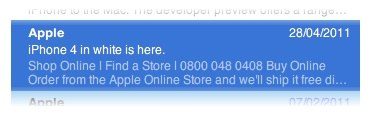


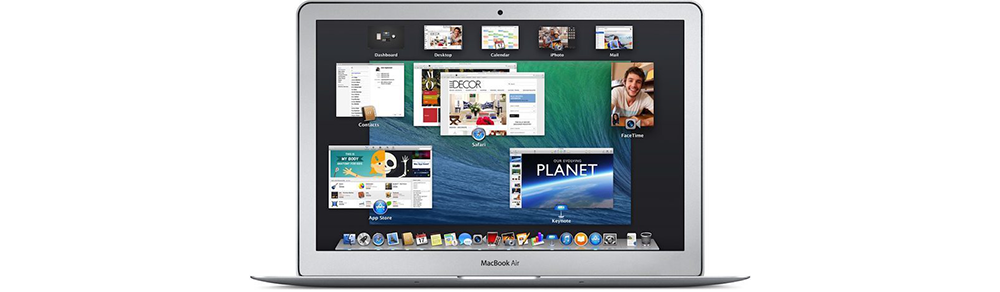
















what’s the difference between ‘Reading List’ and a bookmark? It doesn’t seem to cache it for offline viewing. What am I missing?