Sometimes it feels like no matter what you do some items in the Trash bin on your Mac just won’t delete, no matter how many times you try to click empty trash the system never actually gets rid of everything and you’re let with a full trash icon sitting on your desktop.
When this happens it’s normally because one or more of three different things are occurring. The items in your Mac may be locked, in which case you’re going to have to use a keyboard command to force your Mac to delete them. The stuff in your trash might be another users and your account may not have permission to delete these files, in which case you’ll need to change these permissions. Or the offending item might be being used by another program.
Regardless of what the problem may be if you follow these three solutions you should be able to finally get rid of that pesky trash.
1. Item is locked
If you’ve got locked items in your trash you’re going to need to delete them using the force delete command. Just hold down the command (![]()
![]() ) key and the ctrl (control) key and click the bin. You’ll notice option to empty trash now actually reads secure empty trash. Click it and see if the locked files are now deleted.
) key and the ctrl (control) key and click the bin. You’ll notice option to empty trash now actually reads secure empty trash. Click it and see if the locked files are now deleted.
2. You don’t have permission to delete the file
Open up the trash and select the items you don’t have permission to delete. Control-Click them and select Get Info for them and then scroll down the window that opens to the section headed “Sharing and Permissions”. In this menu make sure that the user you’re currently signed in as has permission to read and write these files. If you don’t have Read & Write privileges select the option from the drop-down menu and be ready to input your administrator password to enact this change.
3. A program is still using the file
It may be that the real issue is that you’ve got a program opened that is still using one of the files you’re trying to delete. Try closing down any apps that are unessential and then try delete the file again. If this still doesn’t do the trick as a last resort try logging out of your Mac and logging back in again, then close down any unessential programs and then securely delete the contents of your trash using the steps outlined above.


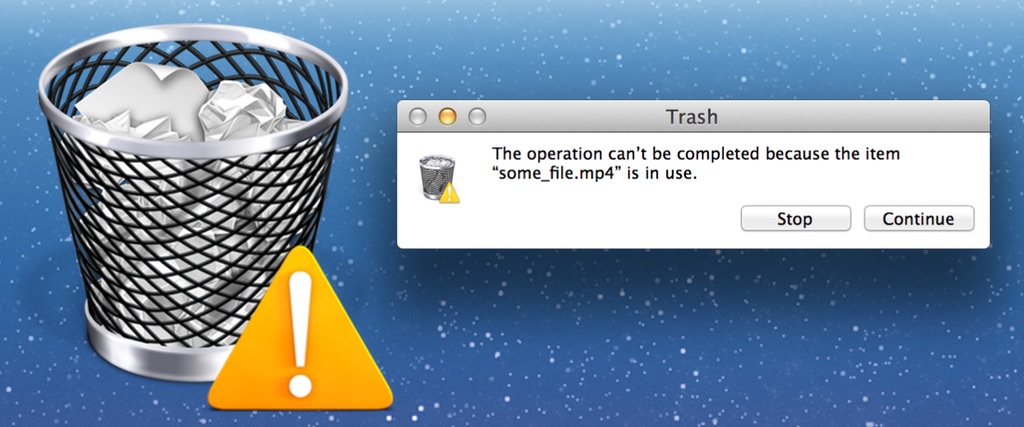





OMG, I have spent the last 5 hours trying to delete my Mac trash….trash that I deleted from my USB drive and that disappears when I remove my USB drive but reappears once I insert the USB. I tried to delete it by emptying the trash securely and it keeps telling me files are locked and connect be deleted. I have spent the last 5 hours reading all kinds of nonsense on the internet with solutions and only yours worked…thanks a million.