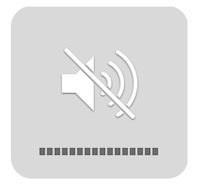 Many of you have complained about the Mac Start-Up sound being annoying or too loud. It is true that sometimes that sound can be both of those things. Luckily, there is a way that you can have the sound turned off at start-up.
Many of you have complained about the Mac Start-Up sound being annoying or too loud. It is true that sometimes that sound can be both of those things. Luckily, there is a way that you can have the sound turned off at start-up.
Before we proceed, it is important to note that the start-up sound is a system sound and is there for a reason. It lets you know that the computer has passed the POST test. Under normal circumstances if you do not hear the start-up sound, it is an indicator that there is something wrong with the computer. Without this sound, you would not have this warning indicator. Keep that in mind!
Acid (https://discussions.apple.com/people/Acid), a member of the Apple support forums, has been kind enough to post a solution to this issue. All credit to this work-around goes to him. If you are not comfortable entering Terminal commands, I would strongly recommend against doing this, as these steps are use at your own risk.
As always, before you proceed, you should also perform a back up of your hard drive. Cause well… you never know!
1. Login as administrator and open a terminal window
2. Create scriptfile for muting
sudo nano /path/to/mute-on.sh
3. Enter this as content, when done press Control+O to save and Control+X to exit:
#!/bin/bash
osascript -e ‘set volume with output muted’
4. Create scriptfile for unmuting
sudo nano /path/to/mute-off.sh
5. Enter this as content, when done press control+O to save and control+X to exit:
#!/bin/bash
osascript -e ‘set volume without output muted’
6. Make both files executable:
sudo chmod u+x /path/to/mute-on.sh
sudo chmod u+x /path/to/mute-off.sh
7. Check if any hooks already exist (these will be overwritten, so make sure it is OK for you)
sudo defaults read com.apple.loginwindow LoginHook
sudo defaults read com.apple.loginwindow LogoutHook
8. Add hooks for muting
sudo defaults write com.apple.loginwindow LogoutHook /path/to/mute-on.sh
sudo defaults write com.apple.loginwindow LoginHook /path/to/mute-off.sh
Notes:
– /path/to/ is the location of the scripts, I used /Library/Scripts/
– you can skip the unmuting loginhook (i.e. each logout will silence your machine), but I like it this way because I always have sound available exactly at the volume level I set last time
– root has to be the owner of the script files – running an editor from command line with sudo is the easiest way to achieve that (otherwise you need to chown)
– to delete the hooks, use the following:
sudo defaults delete com.apple.loginwindow LoginHook
sudo defaults delete com.apple.loginwindow LogoutHook
And that should do it! You can read more about disabling the start-up sound for Mac computers by visiting the Apple Support Forums: https://discussions.apple.com/thread/3208783?tstart=100
Again, use at your own risk! As always, we welcome your comments. Give these steps a try, and feel free to post any thoughts, comments or other solutions. We can then research them further!
[wp_ad_camp_4]




Ridiculous. Apple should give you a setting “switch” in preferences to disable this sound when the administrator wants to. Why should the owner of this piece of hardware need/want to engage in writing scripts? Ridiculous. Apple products are so nice but I continue to ask myself why when I find out things like this. Makes no sense to any of us.
Thanks man. It works ! At last, the start up sound disappears. No need any more to think about it when I shut down.the computer.
Thanks man. It works ! At last, the start up sound disappears. No need any more to think about it when I shut down.the computer.
Seems to work OK.
Be careful with the html quotes during copy/paste !!!
I used double quotes OK.
Check the osascript on the CLI first.
I found a bug in the described method, where the system volume would always be set to unmuted on log in, even if the volume was muted before the system shut down. I describe a solution to the problem here: http://superuser.com/questions/590068/how-do-i-mute-the-startup-chime-on-a-modern-mac/590069